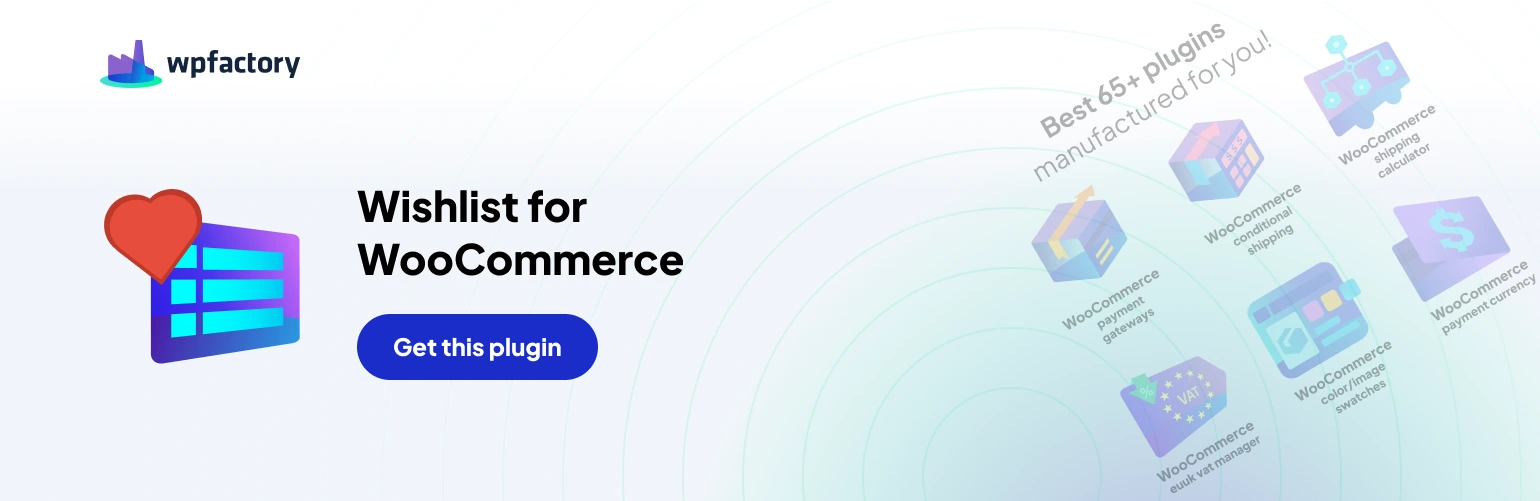If you’re using our WooCommerce Wishlist Pro plugin, you can seamlessly hide the wishlist button from your shop or archive pages, creating a more tailored shopping experience. This feature is easily achievable through the “Hide by Tag“ option under the “Button” tab.
Here’s a straightforward guide on how to implement this
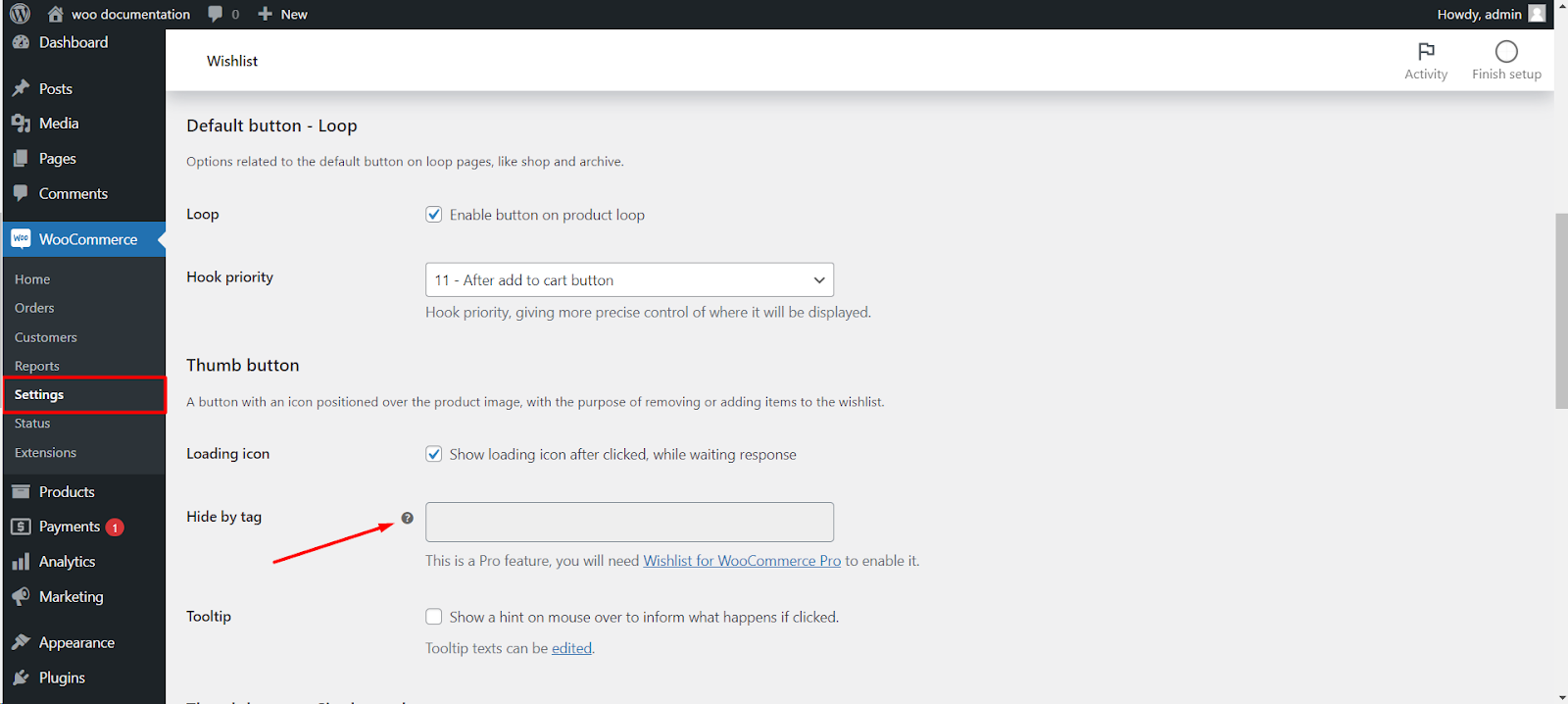
Step 1: Navigate to WooCommerce Wishlist Settings
- Log in to your WordPress dashboard.
- Locate and click on “WooCommerce“ in the left-hand menu.
- Find the “Wishlist“ tab and click on it.
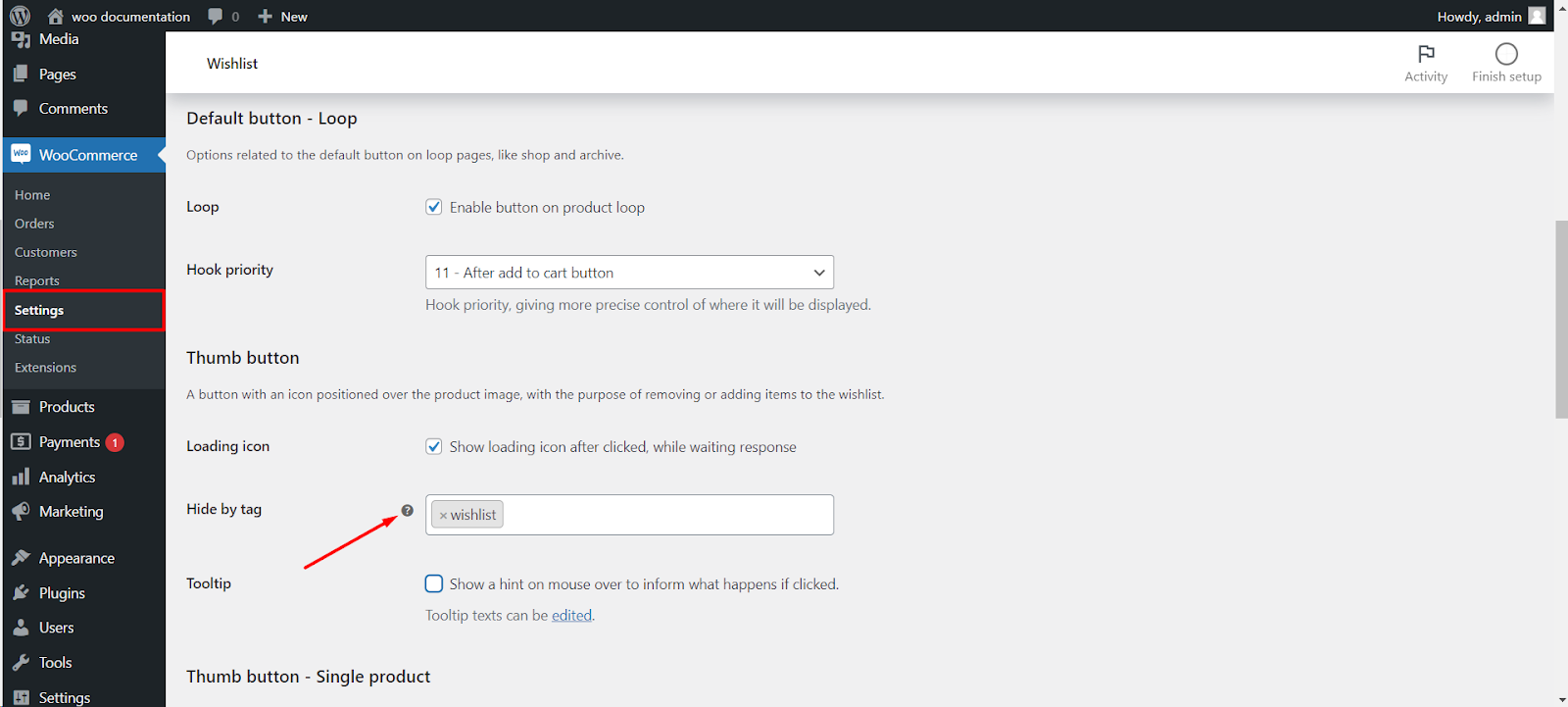
Step 2: Access the Button Settings
- Within the Wishlist settings, find and click on the “Button“ tab
- Under the “Button“ tab, you’ll discover various options related to the wishlist button.
- Look for the “Hide by Tag“ option
Step 3: Add Product Tag
- Enter the product tag for which you want to hide the wishlist button.
Step 4: Save Changes
- Don’t forget to save your changes.
Now, the wishlist button will be discreetly hidden on the shop or archive pages for products associated with the specified tag. This ensures a cleaner and more streamlined presentation on your product listing pages.