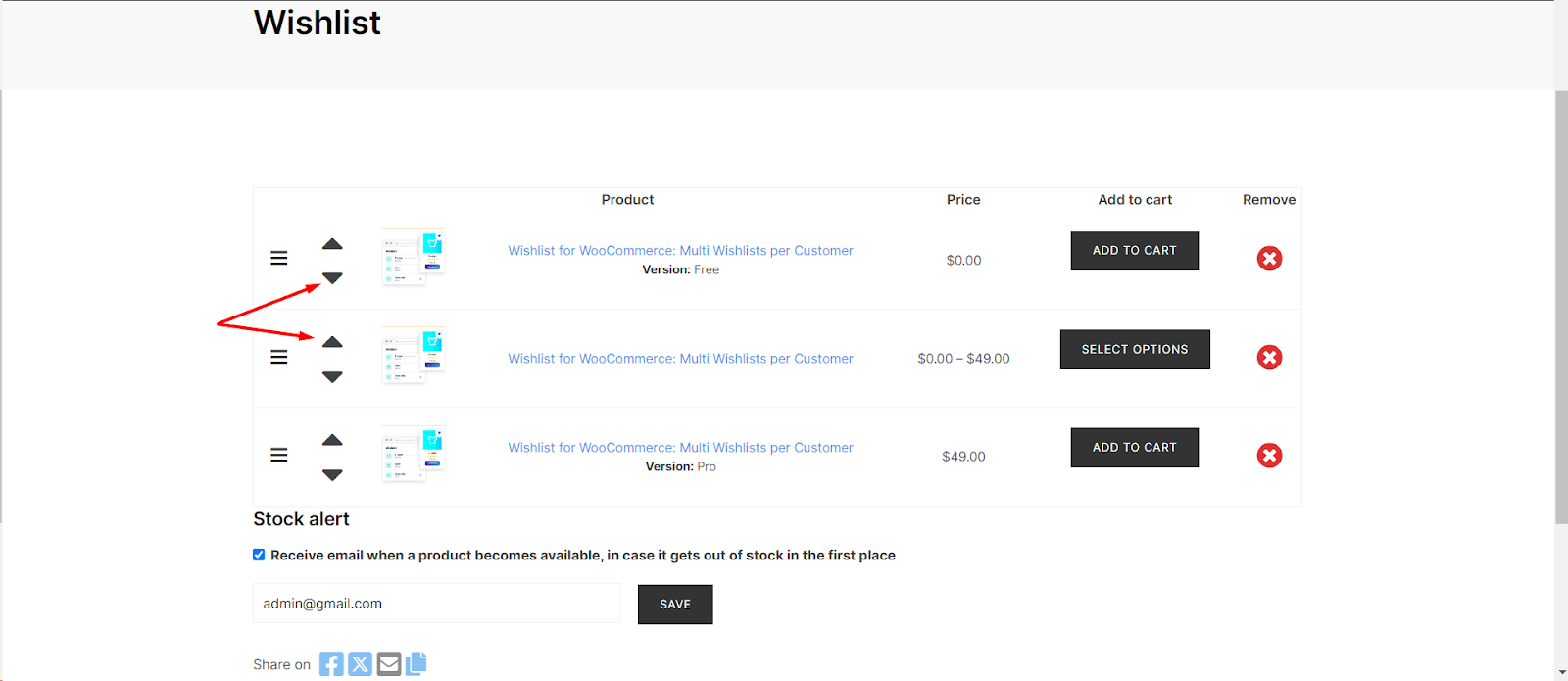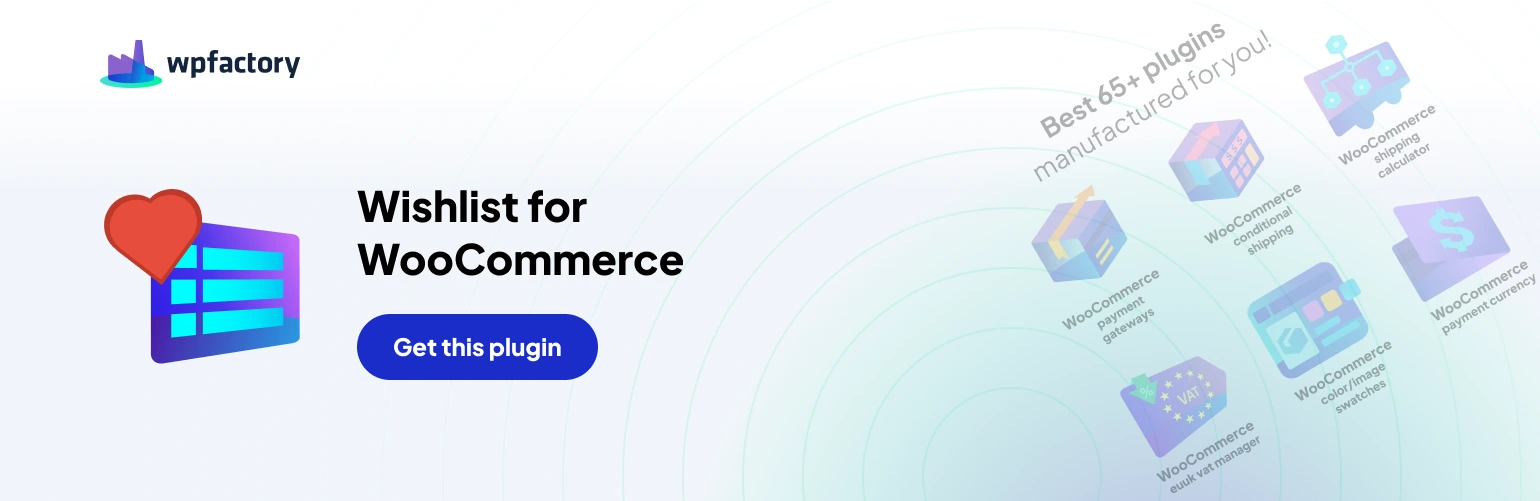Our WooCommerce Wishlist Pro plugin comes with a remarkable feature that simplifies the organization of your wishlist items using intuitive drag-and-drop functionality, enhanced by arrow controls. The “Drag and Drop Ordering with Arrow” feature, located under the “Button” tab, utilizes jQuery UI punch to facilitate seamless product sorting directly on your wishlist page.
Follow these steps to make the most of this pro plugin feature
Step 1: Navigate to WooCommerce Wishlist Settings
- Log in to your WordPress dashboard.
- Locate and click on “WooCommerce“ in the left-hand menu.
- Find the “Wishlist“ tab and click on it.
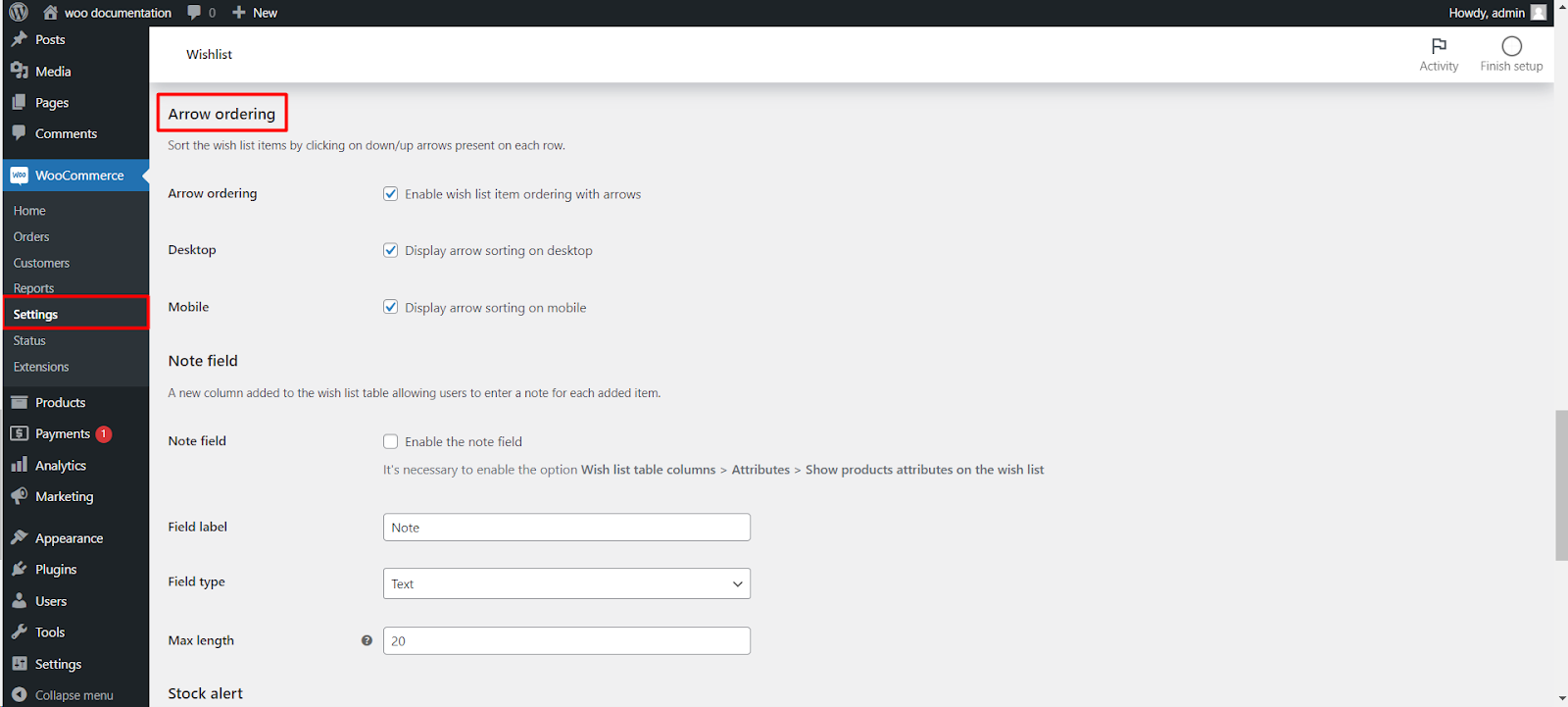
Step 2: Access the Button Settings
- Within the Wishlist settings, locate and click on the “Button” tab.
Step 3: Enable “Drag and Drop Ordering with Arrow”
- Under the “Button” tab, explore various wishlist button customization options.
- Locate and enable the “Drag and Drop Ordering” feature.
Step 4: Visit Your Wishlist Page
- Navigate to your wishlist page on your WooCommerce store.
Step 5: Arrange Products with Arrows
- Take advantage of the arrow controls for an alternative method of rearranging your wishlist items.
- Use the arrow keys to move items up or down, providing precise control over the placement of each product.
- Now, you’ve effortlessly organized your wishlist using arrow controls, providing a convenient and accurate way to sort your most desired items.